BowlR
User Guides
Booking Rinks Online
You can now book Rinks by logging on to our website at home, on your computer, phone, or tablet. You can also book online via touchscreen tv at the club. Please do not worry if you need to be shown. Ask the Green Steward or Office. Please note if you do come to the Club and you for any reason are unable to book online please report to the Green Stewards Desk.
For best results it is recommended that you use the Google Chrome browser.
Logging in:-
Log on to the The Royals BowlR microsite which is: https://royaltunbridgewells.bowlr.co.uk/account/login or via the link on our website. In the header of the website you will see a login section on the left hand side.
Enter your Bowlr ID which is your 4 digit Membership Number (add a zero if only 3 numbers) followed by your password.
If you do not know your password or have forgotten it please contact the Club Manager or the BowlR administrator (Peter Galbraith) who will arrange to reset it for you.
Please let the office know your current email to ensure you receive the online confirmation email (if you have not done so previously).
To change your password select My Account after login to the Microsite
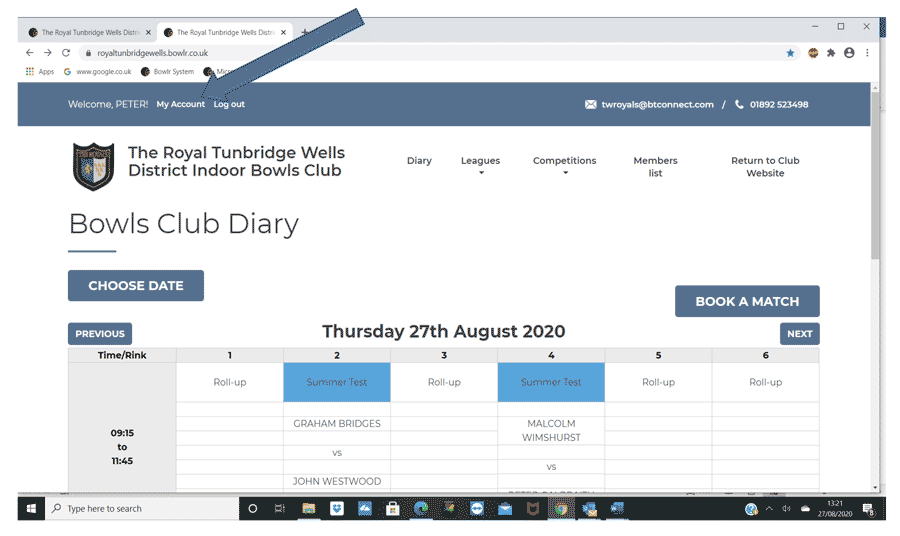
You will then see the next page where you will be able to update your password if required;
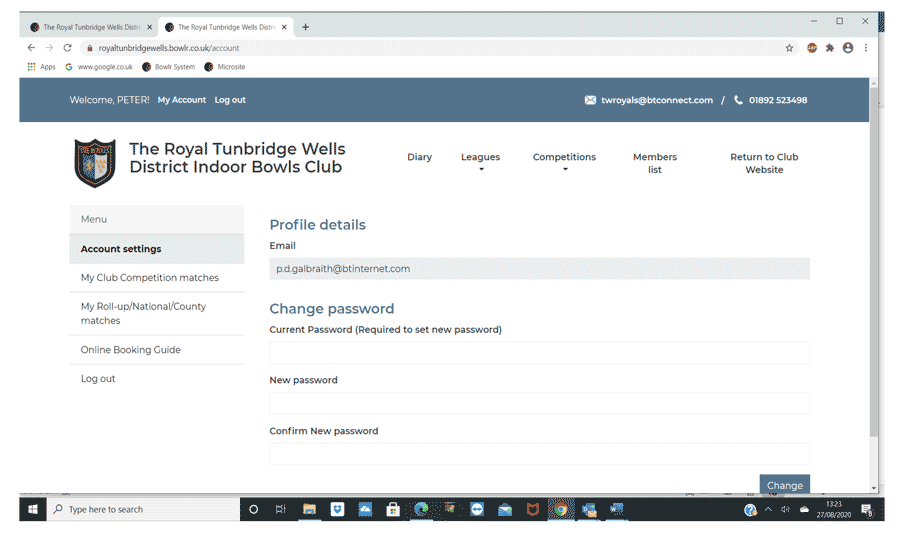
Booking Rink
1, Go to the “My Account” tab to the right of your welcome message at the top of the page
2, Go to “My Roll Up/National/County Matches or Roll Up” depending on what you are booking in the left hand menu half way down the page
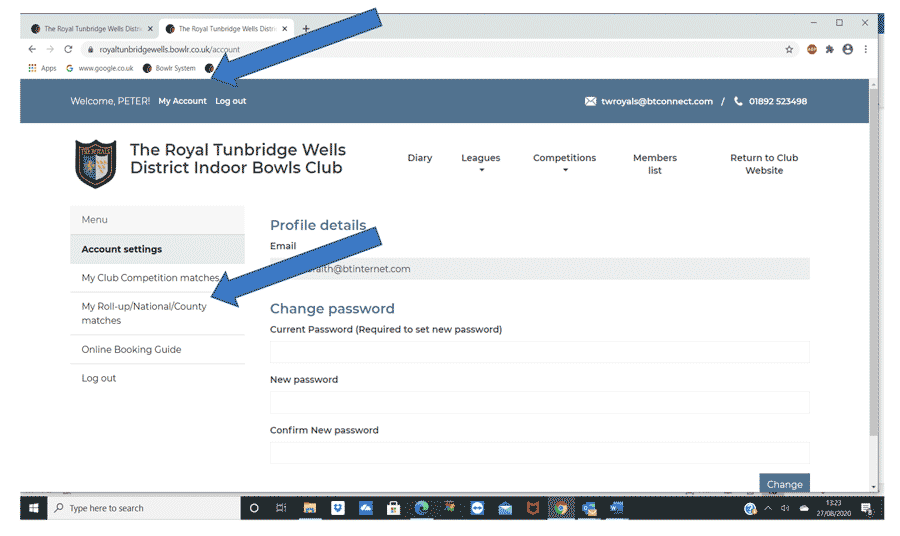
3, Click the box “Make a New Booking”
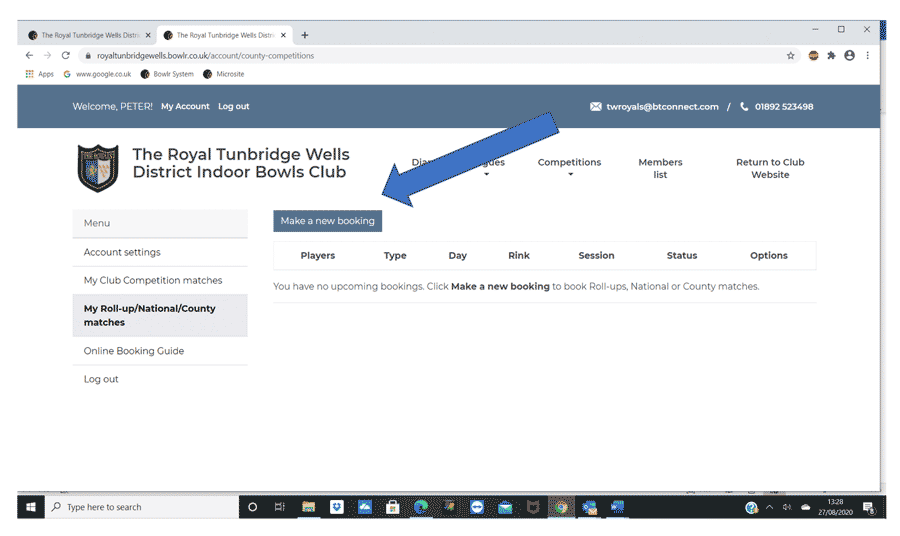
4, Browse the Rink Diary until you identify the session you require to book by clicking the “Choose Date” and selecting your desired date and time and rink.
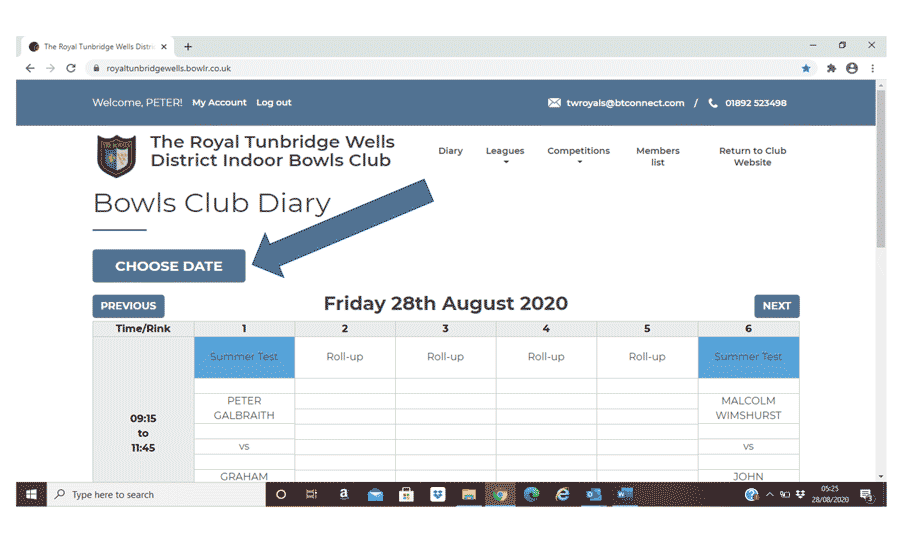
5, Hover over the session you want to book and click “Book Slot”. Please add your name, and the name of each additional player and the duration and time in the “names” section.
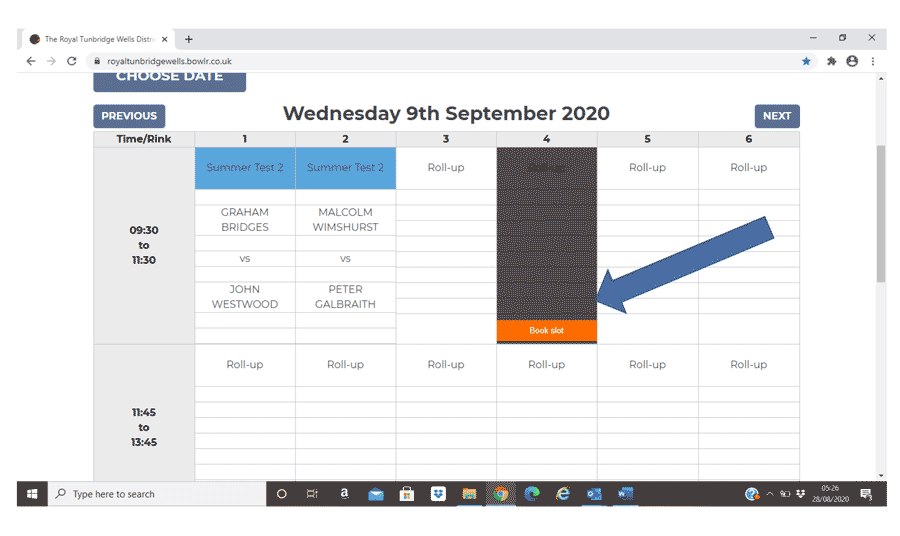
6, For county and national matches book your rink as “confirmed” or “provisional” as appropriate and if relevant make notes of your preferred rink or roll up timing (see below)
7, Club policy only permits you to book up to 21 days in advance, (42 days for County and National Competitions). Any bookings made beyond this may be removed by the administrator.
8, Please note you are not permitted to book a part session. Shorter roll up sessions may be available but can only be booked on attendance at the club where the Green Steward will be able to advise on rink availability. (Note you will be able to view the diary which will give an indication if free rinks may be available).
9, You’re done! You will get an automatic email confirmation of your booking if the office are aware of your email address. You can see the booking immediately for yourself by viewing the rink diary from the home page of the website. (Please allow a little time for the system to refresh.)
10, Log Out in the top left hand corner.
NOTES:
a. If the particular rink you require isn’t available when booking (eg for a double session County or National booking), but another rink for the relevant session is available, then book that alternative rink and make a note of your preferred rink at the bottom of the booking form. The Office will be made aware and will try to accommodate your requirement.
Cancelling Bookings Online:
1, Go to the “Account” tab to the right of your welcome message at the top of the page
2, Click on the booking you are referring to by clicking on one of the following tabs “My Roll ups, club competitions, county matches, and national”
3, You should see your existing Bookings listed. Next to them you will see a Red Icon stating Remove. Click on this and your booking will be deleted.
4, Log Out: Please remember to “Log Out” The icon is situated in the header at the top of the page.