BowlR
User Guides
Inputting Scores on the iPad

Touch the iPad screen, you will see this screen. To login, key in your Member ID No.
(Note you will need to switch the iPad keyboard to numerals.)

You should then be presented with a list of available matches applicable to you. Select the appropriate match to input the score.
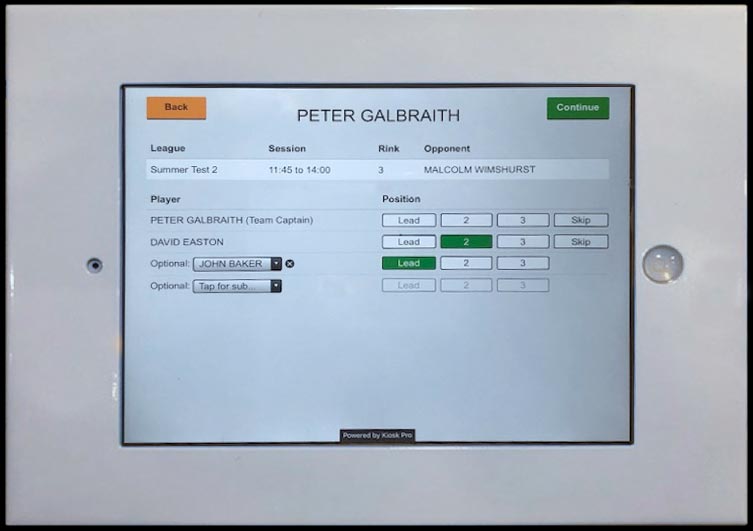
The next screen will appear. Select the appropriate players from your team that played in the match and select their playing position.
Then select Continue.
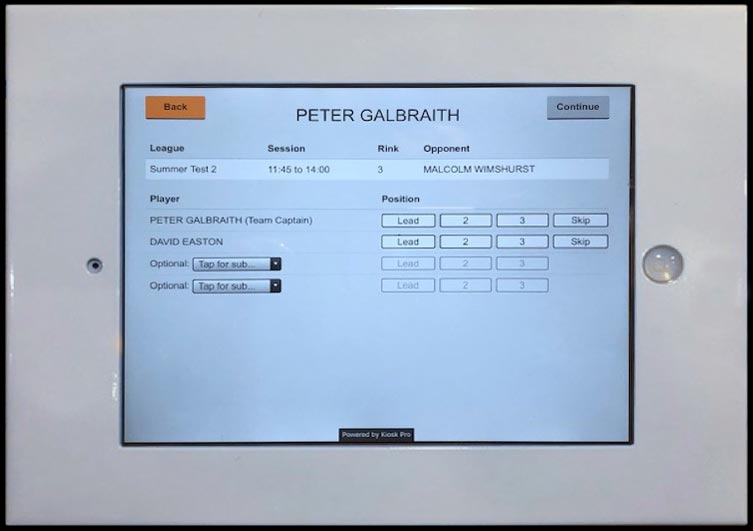
Then do the same for the opposing team and select Continue.
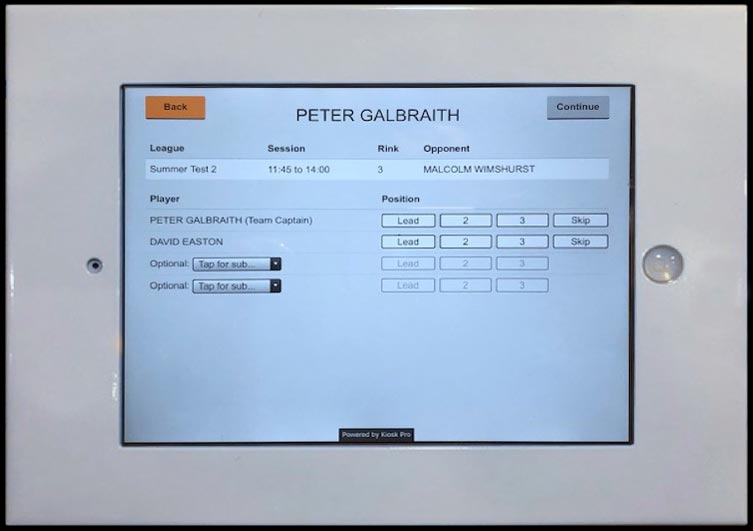
Key in the team respective scores and select Submit Scores.
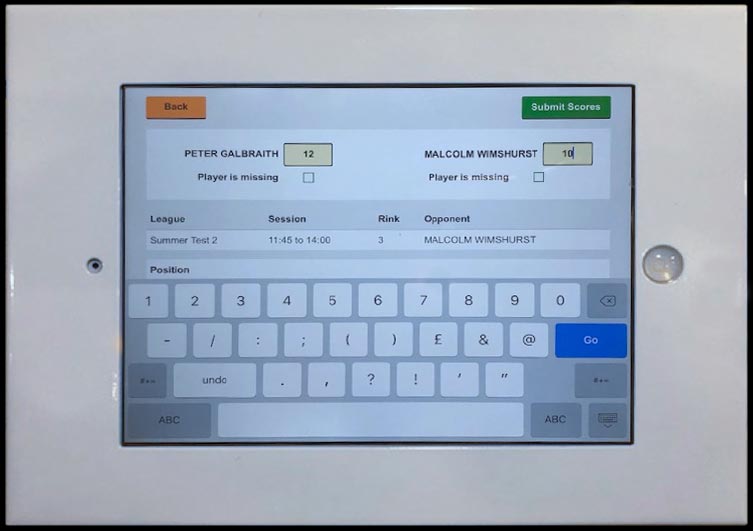
After the first team have input the following screen will appear to confirm they have been successfully input.
A member of the opposition is required to verify them as correct and should Log on via the screen below using their Member ID.
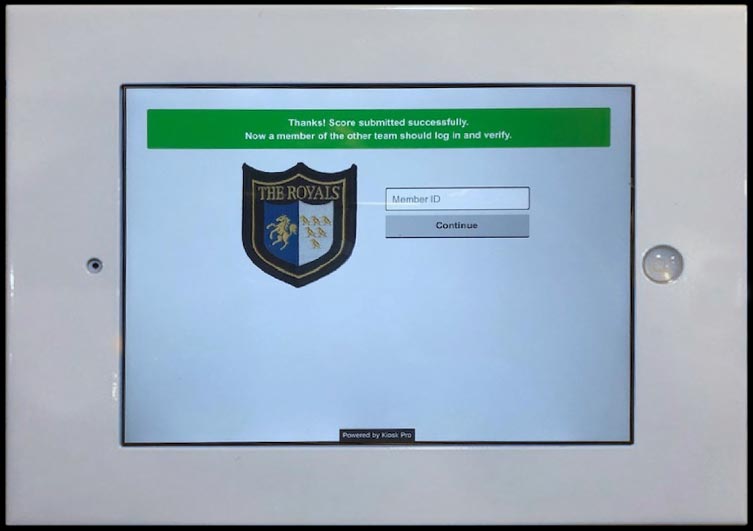
The following screen will appear and the if happy with the score they should select Agree.
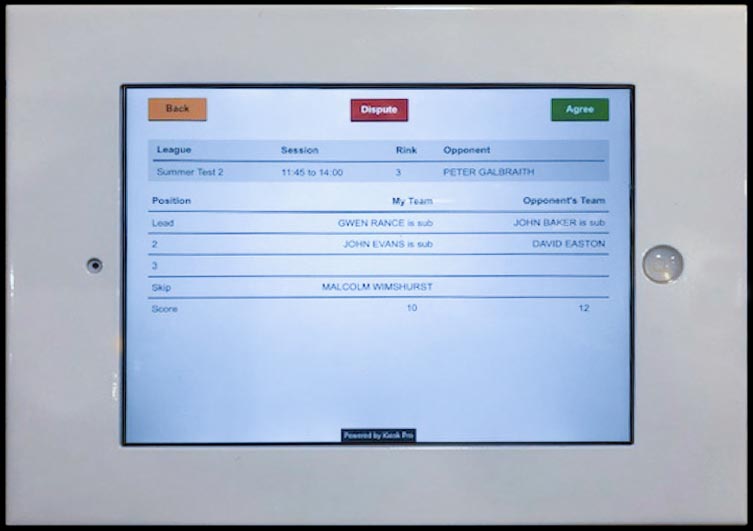
The following screen will appear and the if happy with the score they should select Agree.
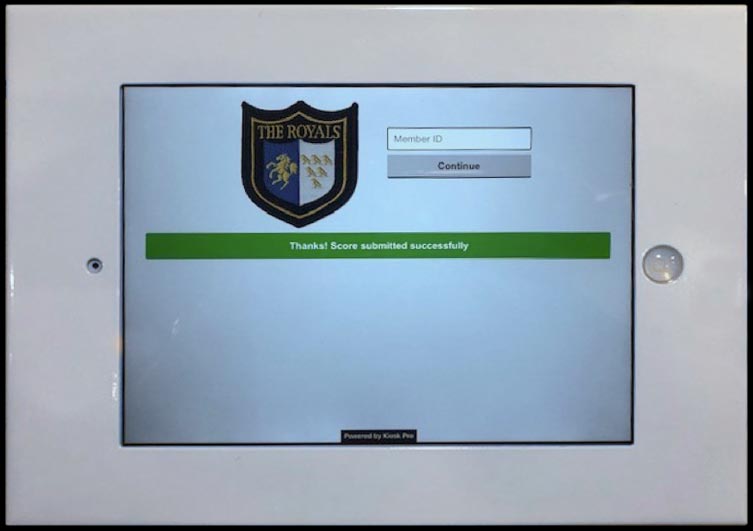
If the opposition do not agree with the scores as input and select the “Dispute” button then the scorecard is to be referred for review by the League Secretary.
The League Secretary will review the scorecards and update via the Administration System as appropriate.